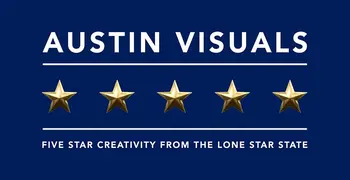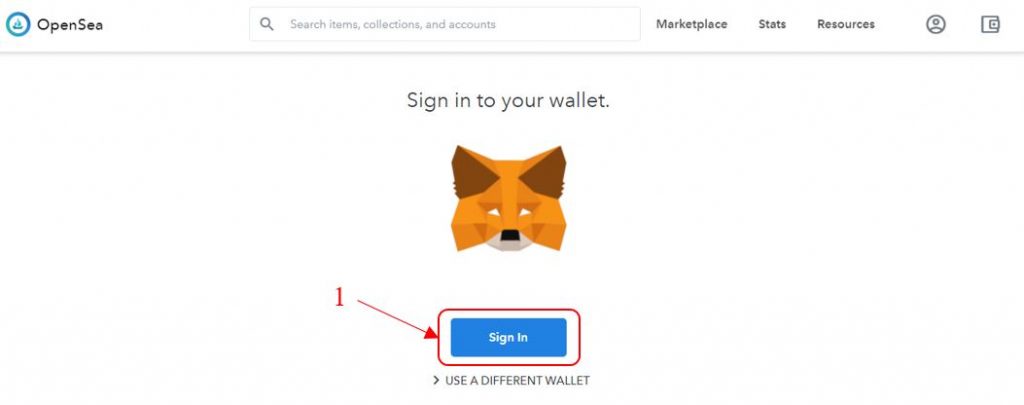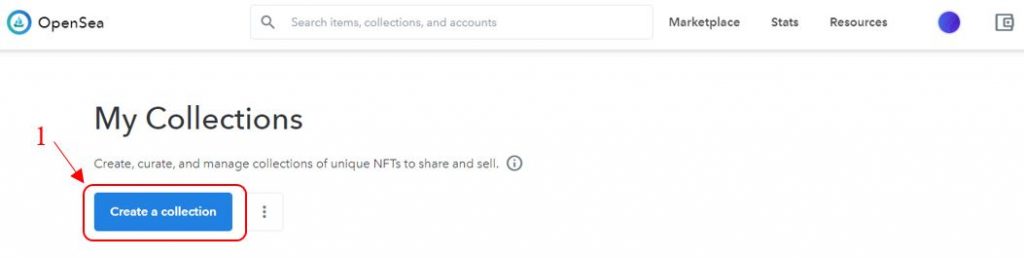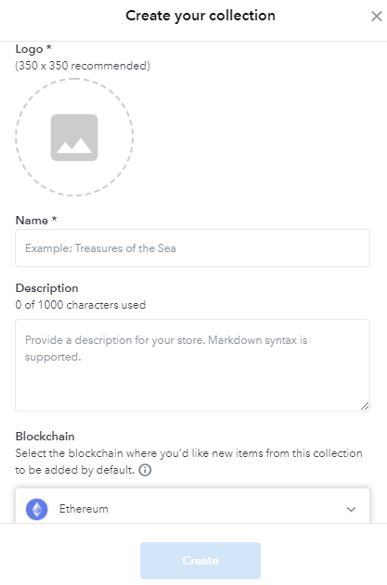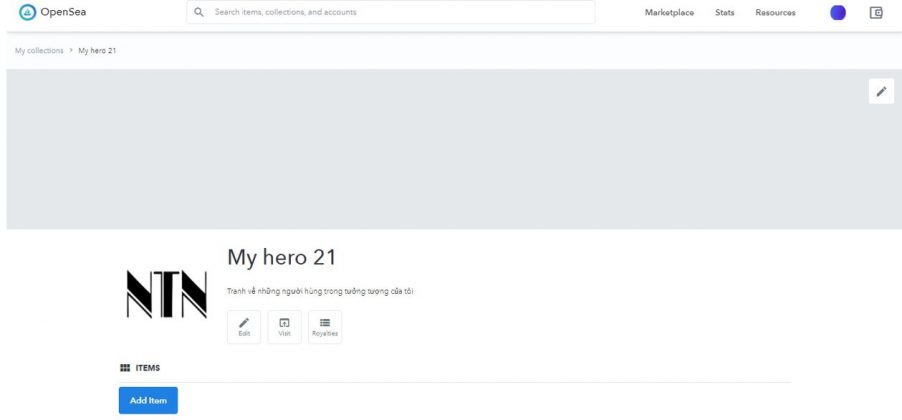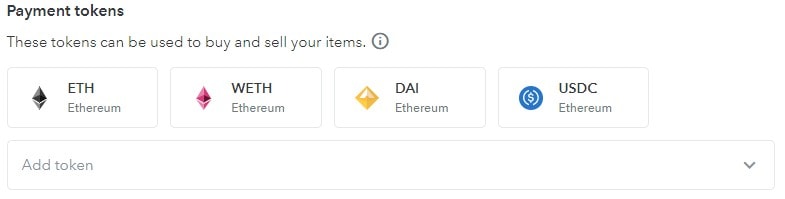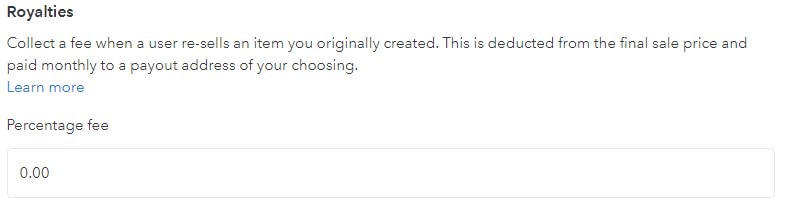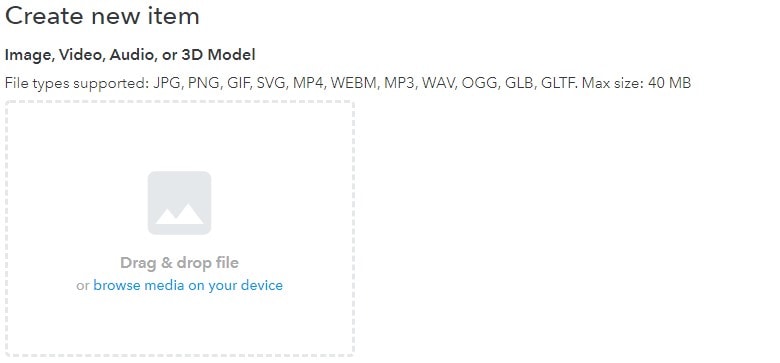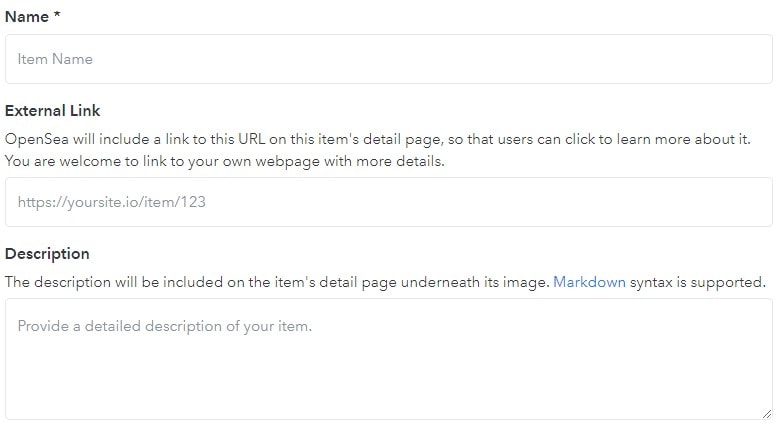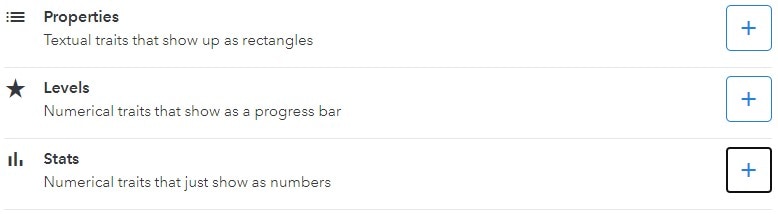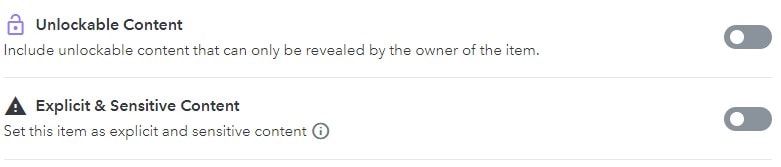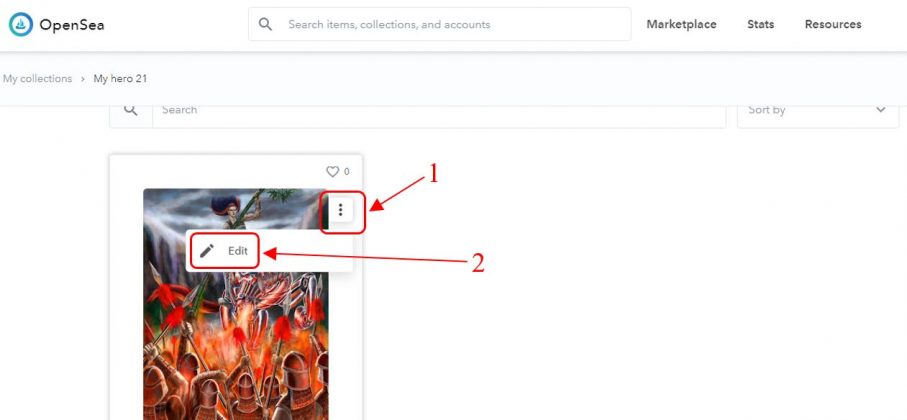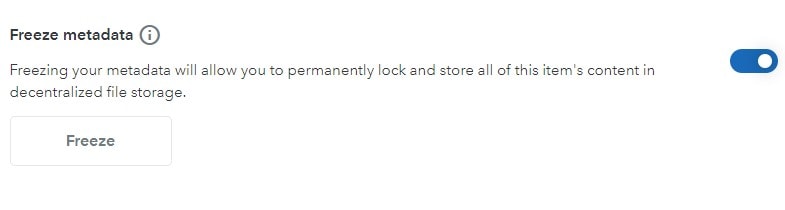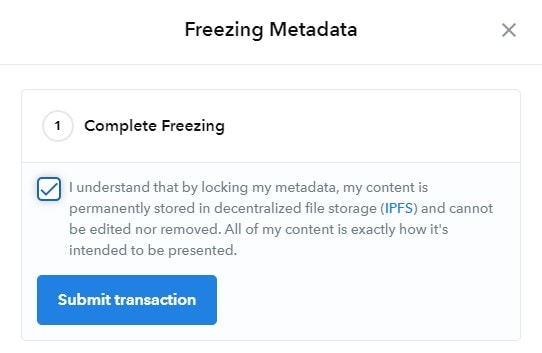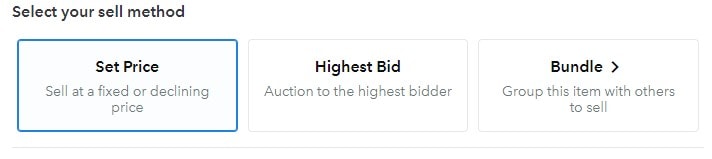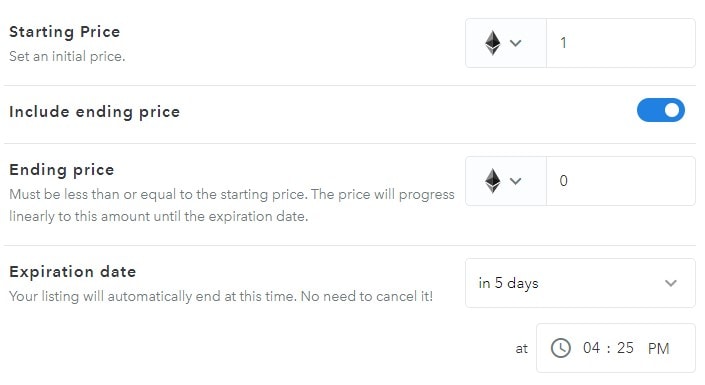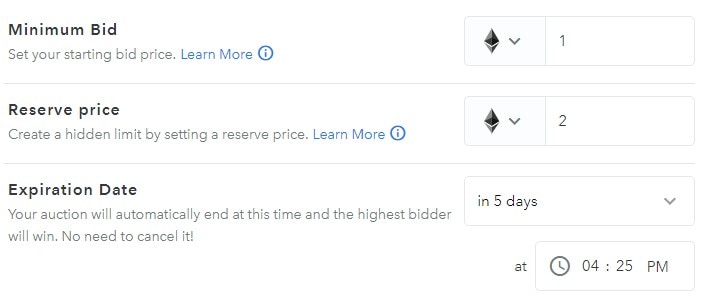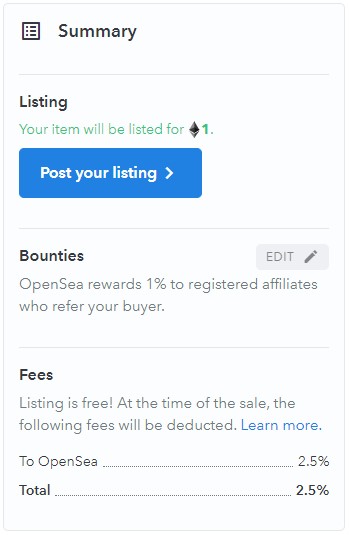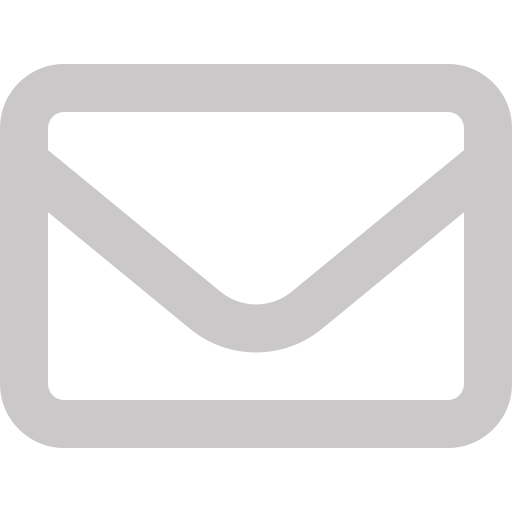Nowadays, more and more people know about NFT or Non-Fungible Token. Artists, creators and so many others are looking to sell their work on blockchain. For many people, the first steps are always the hardest to reach this potential market. That’s why we are here to guide you the simplest way to create and sell NFTs.
The platform that we will use is OpenSea, which is the most reputable and widely used NFT platform today. Now let’s get started.
HOW TO MAKE AN NFT
Step 1. Set up an Ethereum wallet and link it with Opensea
NFT works on Ethereum, so you will need an Ethereum wallet to manage NFT.
There are many Ethereum wallets on the market today. We recommend choosing the MetaMask wallet. It is one of the most popular Ethereum wallets on the market today with millions of users.
Another great thing is that MetaMask is compatible with Opensea. So you don’t need to worry about wallet linking problem.
After you have successfully created your wallet, log in to , navigate to the avatar icon in the upper right corner and select “My profile”
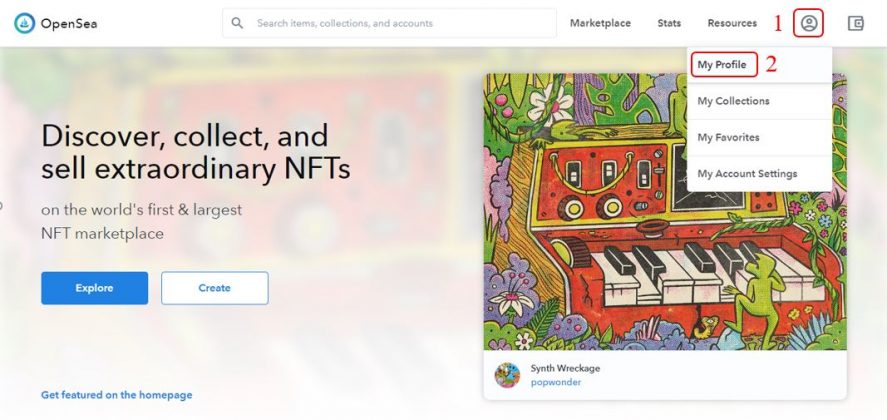
Step 2. Create a collection
At this point, your account is currently empty and doesn’t have any NFTs. Move your mouse to the avatar in the upper right corner of the screen again and select “My collections“, then select “Create a collection“.
An information panel will appear. You do it step by step:
1.Select Logo
2.Name the collection
3.Describe in a few lines the collection you are about to create
4.Select the Blockchain to use (There are 2 options: Ethereum and polygon). If you are just starting out, without much experience, you should choose Ethereum (Blockchain is used by the majority of people)
5.Then press “Create” to finish.
This is your gallery image after it is created
Now you can create NFT by selecting “Add item“. However, before creating an NFT, we recommend that you do some editing and set up an overview of your collection.
Step 3. Set for your collection
If you want to receive royalties when your NFTs are resold by future customers. You can enter the desired percentage in the “Percentage fee” box (usually around 5%)
After completing the setup, select “Submit Changes” to save the changes
Now let’s proceed to create NFT!
Step 4.Create NFT
Go back to your collection management page and select “Add Item“.
A new window will appear where you can upload an NFT data file (can be an image, video, audio file, etc.). Maximum file size is 40 MB
Scrolling down below you will need to do a few things:
- Name your NFT (this is required)
- Add an external link (eg a personal website where customers can learn more about the product)
- Write a few lines of short description about NFT
The “Properties”, “Levels”, “Stats” sections will make it easier for customers to filter your works when exploring the collection. So you should add as much data as possible to this section. Note that all fields are case sensitive, so be careful when adding attributes to the NFT.
The “Unlockable Content” section allows you to add unlockable content that only the item owner can view. For example, higher resolution files, contact information to redeem physical items, access keys, etc.
In case your NFT has pornographic content or sensitive topics you can also tick at “Explicit & Sensitive Content”
Normally, you can only generate 1 NFT at a time. In case you want to create 5 versions of the same work, you need to add the version number you want to create in the “Supply” field.
However, the system always defaults to 1 and does not allow you to edit.
To be able to intervene, you need to do one thing: Copy the code “?enable_supply=true” to the end of the page URL and reload the entire page.
Once done, you can now change the version number as desired. However, we do not recommend doing this. Because it will reduce the value of your work. Unless you sell some special products.
After completing all the steps, you choose “Create” to create the NFT. (Generating NFTs is completely free, so you can create as many as you want.)
Step 5.NFT editing and data freezing
If you want to edit the NFT, click on the 3 dots in the upper right corner of the NFT and select “Edit“. Here, you can edit the information you originally entered.
You can only adjust your NFTs while you still own them, so make sure they’re complete before listing them for sale.
Editing also allows you to freeze your data to a decentralized storage service (note that once frozen, the data cannot be edited or deleted). Simply scroll to the bottom of the page and select “Freeze”.
Check the box if you want to continue, then select “Submit transaction” . Although OpenSea doesn’t charge anything, you will need to pay a gas fee to complete the process.
Now you have completed the NFT creation step.
How to sell NFT
To list your NFT for sale, visit the NFT’s page and select “Sell“.
There will be 3 options for you to choose from: “Set Price” (List a fixed price), “Highest Bid” (auction) or “Bundle” (group this product with other products for sale).
Each option will have its own settings
Set Price (fixed price)
- Price: choose the price you want to sell
- Include ending price: The ending price (This price must be less than or equal to the starting price) and the selling price will decrease from the starting price to the ending price during the sale period.
- Schedule for a future time: Schedule to sell NFTs after a certain period of time
- Privacy: You can make your NFT private or specify who you want to sell to.
Highest Bid (auction)
- Minimum Bid: Minimum price (customers will have to set a price greater than or equal to the minimum price)
- Reserve price: Starting price (the reserve price must be greater than the minimum price). If you do not receive any bids greater than or equal to the reserve price. The auction will end and the NFT will not be sold. (Reserve price ensures you always sell your NFT at the price you want)
- Expiration Date: Set the time for the auction
Bundle (product group)
If you choose Bundle, you can group many NFTs to sell into 1 combo. The installation process is similar to selling a single NFT.
Some notes when you sell NFT
You can pay commission for those who successfully refer customers to you (up to 2.5%)
OpenSea will collect 2.5% of your NFT sale in case the NFT is sold successfully.
If this is your first time selling NFT on OpenSea, you will have to pay a Gas fee before posting for sale. This transaction, which essentially creates a private transaction smart contract for your wallet, is currently very expensive due to congestion on the Ethereum blockchain but you only have to do it once. If you sell your works in a currency other than ETH, you will also be required to approve that token for the transaction to incur another (smaller) gas fee. This is a one-time fee so from the second you won’t have to pay a dime.
Finally, you choose “Post your listing” to post your NFT for sale.
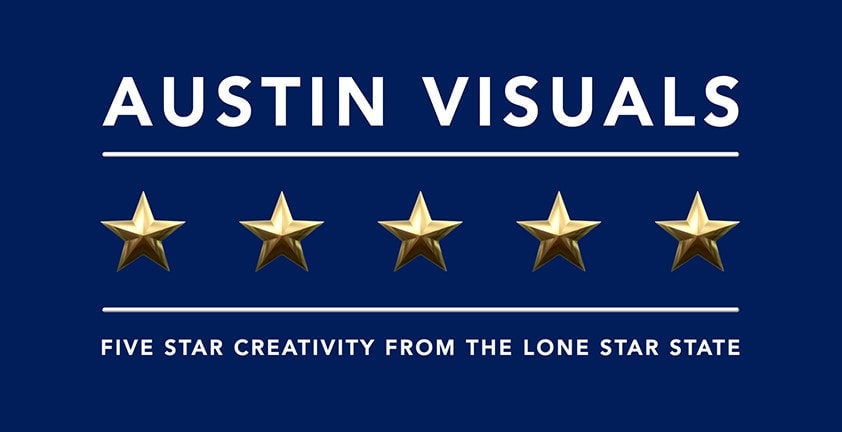
Austin Visuals is your perfect choice
Austin Visuals provides services to help businesses and individuals create their own NFTs, we provide referrals, consulting and will help guide you through the process of creating your NFT. If this is something you’re interested in,